The refund process is tied to posting journals and accounting so, in 99% of the cases, a sale will be made, the transaction/order will be added to the posting journal batch, the batch will be closed and posted to Quickbooks.
As such, in the above cases, a reversal must be made inside Quickbooks and the posting journals in order to balance the journals.
In the rare situation where a return or refund is needed same day, prior to the posting journal batch being run, follow the below process to make sure it never hits the posting journal.
This process applies to both single item and full order refunds.
Processing Same Day Refunds
Generally, an order will be set to "Completed" after a sale.
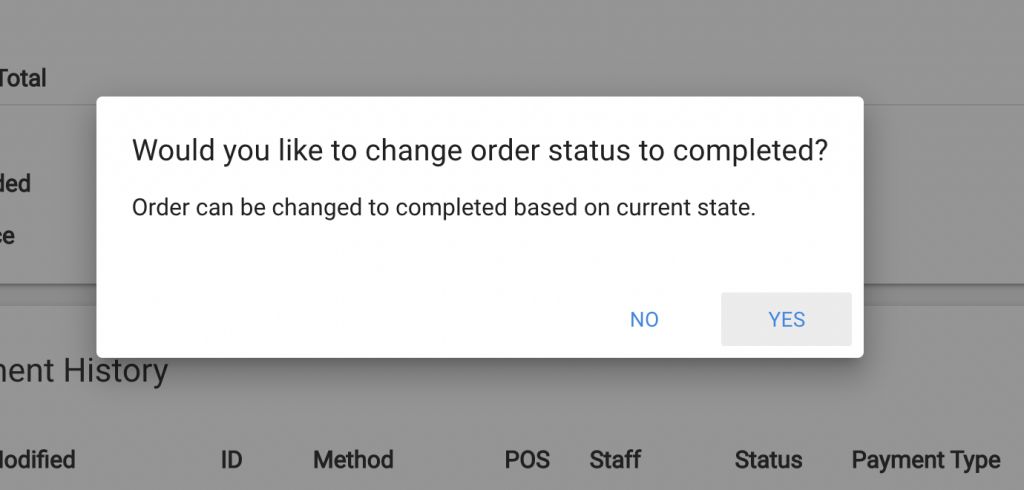
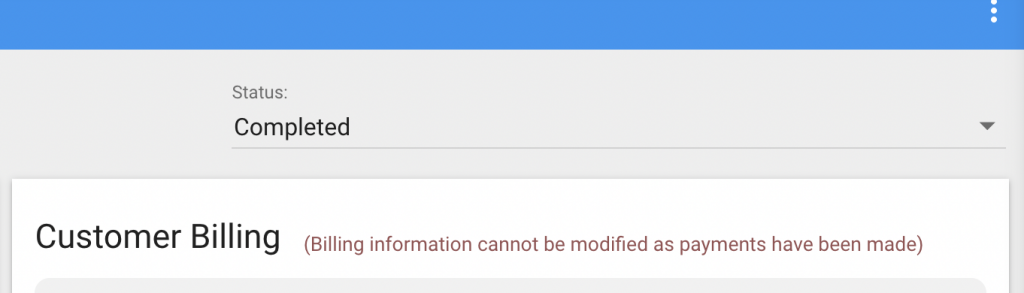
- To initiate a refund, at the top of the order, switch the status to "Open"

2. Scroll down to the items and remove the item(s) you wish to refund from the cart
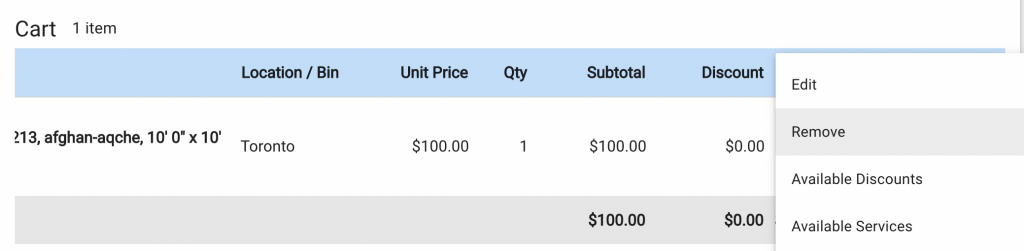
The Billing Summary section will reflect an amount owing to the customer and show "Refunded: $0.00"

3. Scroll to the bottom to the Payment History section and click "Add Payment"
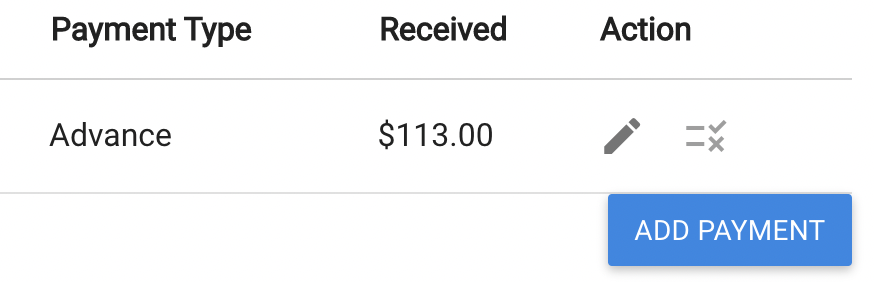
4. In the modal that opens, toggle to "Refund" payment type, select the payment method and get/enter the refunded amount. Click "Add".
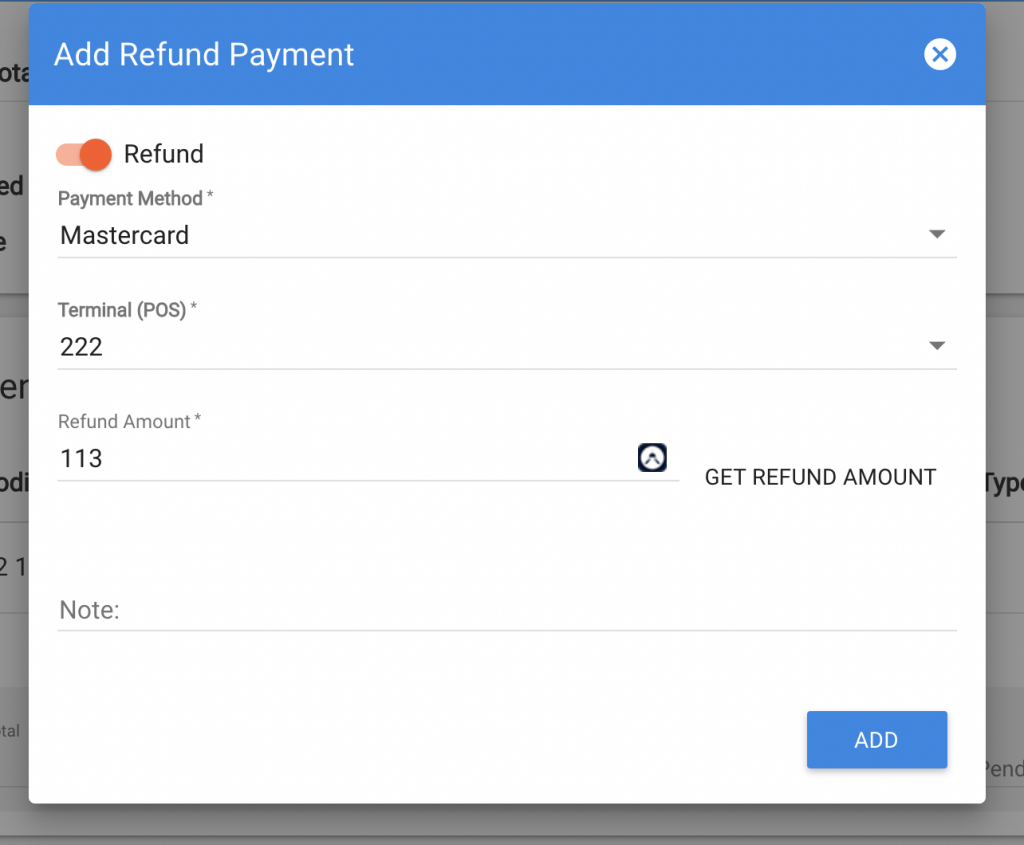
5. Set the order status to completed and the order will now have $0.00 owing balance and be properly recorded
